Connect With Us
Visit Us
250 West Nyack Road, Suite #200 West Nyack, NY 10994
Get Directions
Call Us Toll Free
877-GO-RUSTY
877-467-8789
Telephone
845-369-6869
Fax
845-228-8177
Departments
Departments
Departments
SUBSCRIBE TO NEWSCONTACT US
Have a great idea for an iPhone application? RustyBrick can design, code and distribute it for you. Please contact us toll free at 877-GO-RUSTY or email us.
Below is a listing of frequently asked questions we received about our iPhone apps. Hopefully some of your questions are addressed below.
How Do I Update my iPhone App?
There are two ways to check to see if application updates are available for your iPhone. One way is directly on your iPhone or iPod Touch and the other way is via iTunes on your computer's desktop. To check for application updates on your iPhone or iPod Touch, click on the blue 1 "App Store" icon located on your home screen of your iPhone or iPod Touch. Then click on the 2 "Updates" button at the bottom right of the App Store.
(1) 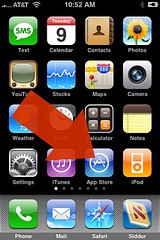 (2)
(2) 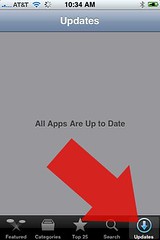
To check for application updates on iTunes, open iTunes on your computer and click on 3 "Applicatons" on the left and then click on 4 "Check for updates" at the bottom right of the Applications screen.
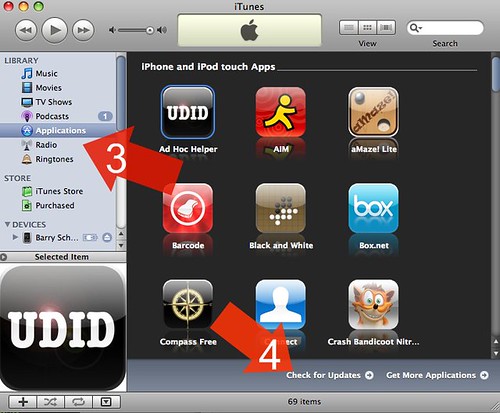
How To Reinstall an iPhone App if it Crashes?
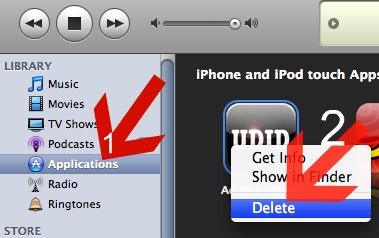
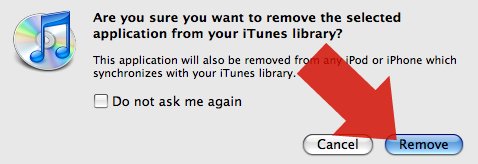
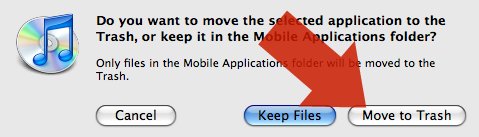
Where are my app's settings?
Many apps store the app's settings in the main "Settings" icon on the iPhone's home screen. Click on the grey settings icon and scroll down the list of apps at the bottom of the settings page. Then click on the app's name within settings to manage the settings for that app.
The Settings icon is located here:
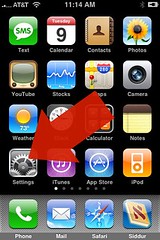
Can I Install iPhone Apps on my old iPod or on a non iPhone/iPod Touch?
iPhone apps only run on the iPhone or iPod Touch with 2.0 or higher installed. They do not run on older iPods or BlackBerries and Treos.
How Do I Find My iPhone ID?
There are two ways to locate your iPhone ID:
(1) Download a free iPhone app named Ad Hoc Helper and use it to email us your iPhone ID.
(2) Plug your iPhone into your computer, then open iTunes on your computer, click on the device under the "Devices" section. Then a screen will load with your device's "Summary" tab. At the top of the screen you will see a section that says "Serial Number." Click on it and it will change to "Identifier (UDID)." When it changes, just go to the menu bar at top, click on "Edit" and then select "Copy." This will copy your iPhone ID into your computer's memory. Then paste (control V or menu paste) the ID into your email and send it back to us.
I Need Additional Help
Just email us at our contact us form and we will respond asap!
For more information on our services, please contact us at 877-GO-RUSTY or 845-369-6869 or via email at our contact page.
250 West Nyack Road, Suite #200 West Nyack, NY 10994
Get Directions
877-GO-RUSTY
877-467-8789
845-369-6869
845-228-8177