Connect With Us
Visit Us
250 West Nyack Road, Suite #200 West Nyack, NY 10994
Get Directions
Call Us Toll Free
877-GO-RUSTY
877-467-8789
Telephone
845-369-6869
Fax
845-228-8177
Departments
Departments
Departments
SUBSCRIBE TO NEWSCONTACT US
![]() I am really excited to share with you the latest feature that I think many of our dedicated iPhone Siddur users will love. We have added, to version 4.4, Push Notifications as a reminder system for Zmanim. Many of you asked us to help you remember when a certain Jewish time (Zmanim) are coming and with Apple's Push Notifications feature, we can make that possible. Let me take you through how it works.
I am really excited to share with you the latest feature that I think many of our dedicated iPhone Siddur users will love. We have added, to version 4.4, Push Notifications as a reminder system for Zmanim. Many of you asked us to help you remember when a certain Jewish time (Zmanim) are coming and with Apple's Push Notifications feature, we can make that possible. Let me take you through how it works.
How Do You Get Push Zmanim Reminders?
Similar to how you email Zmanim, you open the Siddur, click on the Zmanim tab, scroll to the bottom of the page and click on the little arrow/envelope icon. Here is a picture with an arrow pointing to the icon:
After you click that icon, you will be given two options. One to Export to (1) Email the Zmanim you are currently looking at and (2) Push Reminders. Click on the "Push Reminders" button:
First time users will be asked if they want to pay a $3.99 per six month subscription fee to sign up for this feature. Yes, we charge $3.99 because this not only took us a ton of time to build but also requires us to host these reminders on our server, which costs money. You are presented with this screen that explains, in short, what this all means:
Note: You will be prompted to subscribe after six months again, it should not be charged to your account automatically. You will have to opt in manually every six months. You will be prompted again, are you sure?
When you confirm, it should charge your iTunes account and if it is authorized, you will be given a thank you message. If you have a jailbroken phone, it may not work, so contact us and we can help you out. After you purchase it, you are presented with a blank screen with a plus sign at the top.
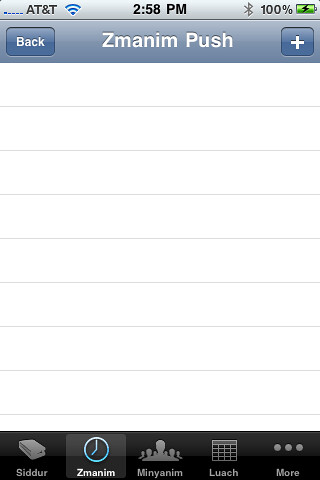
Adding Push Zmanim Reminders:
Hit the plus sign at the top and you will be taken through various screens in order to set up the reminder. Note, you can set up multiple reminders, there is no limit. Each reminder is set to a specific Zman, but you can reuse the same Zman over and over again. You can always pick reminders for any location in the world, or choose the "current location" at the time you configure it. The options include:
Those are the various steps, again, you can repeat these steps over and over again. Notifications will be sent on Shabbos and Yom Tov, but you can turn off your phone if you don't want them. We figured, some might like to use it as an alarm, without having to touch the device.
Modify / Delete a Push Zmanim Reminder
To modify or delete a reminder, simply go back to the Push Reminders via the bottom of the Zmanim tab and click on the reminder you want to modify. You can then delete it there or click through the various steps to change it. It is that simple.
Does It Always Work?
The simple answer is NO, it does not always work. There are many reasons why a notification will not be received by your device. Some of those reasons include:
Those are just some of the reasons for the notifications to fail. So it is important you keep that in mind when using this tool. 99% of our early tests show they work well with a solid Internet connection. But there is always room for failure when there are external variables to worry about.
Finally,here are some additional screen shots of the steps to set up a specific Zmanim reminder:
Step 1:
Step 2:
Step 3:
Step 4:
We hope you like it!
250 West Nyack Road, Suite #200 West Nyack, NY 10994
Get Directions
877-GO-RUSTY
877-467-8789
845-369-6869
845-228-8177
1 COMMENT